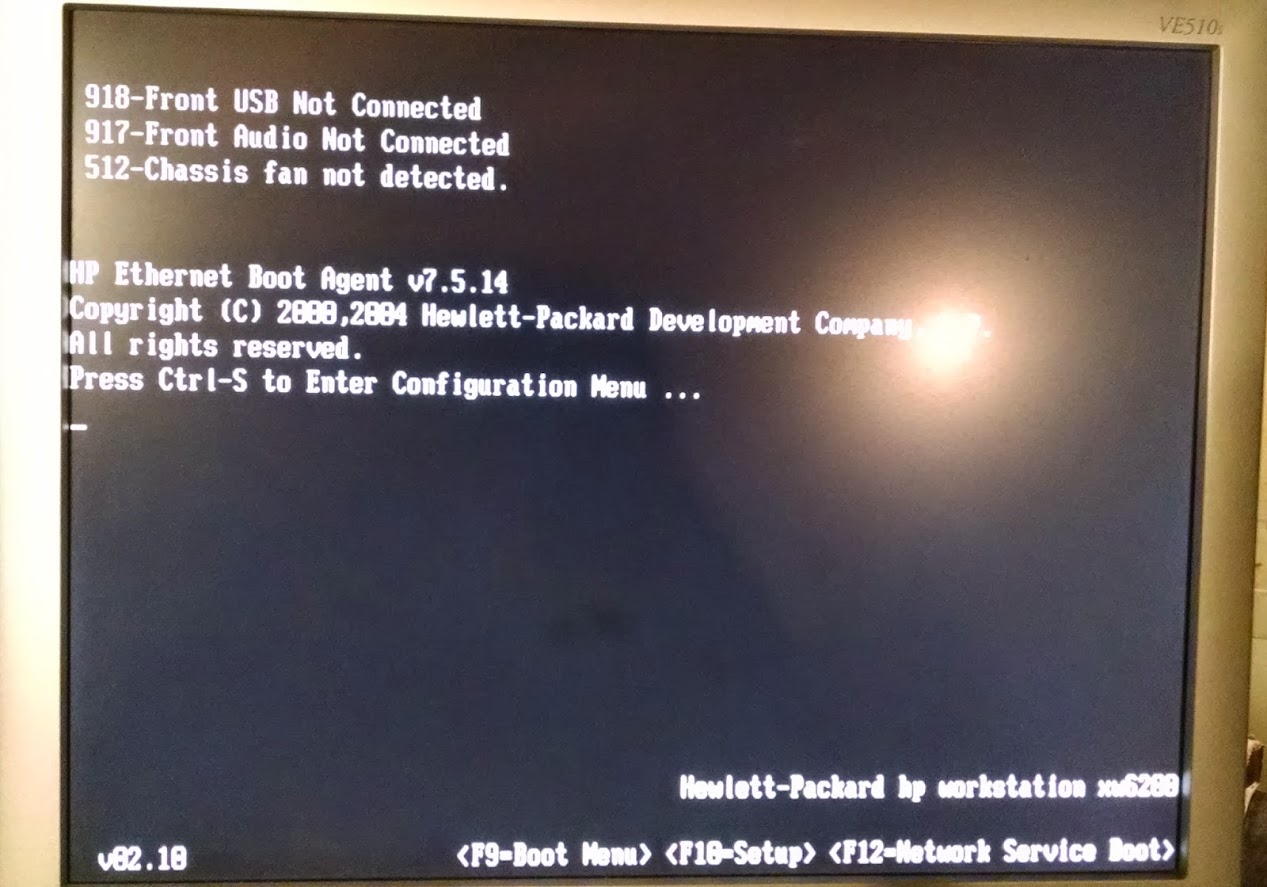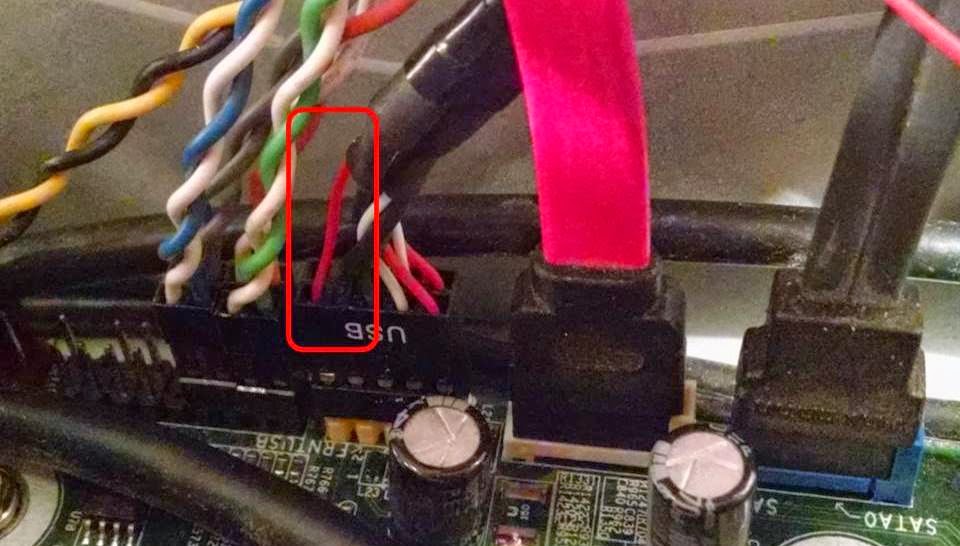Hello, I've been noticing more and more that it's time to upgrade my desktop PC. It's been a while since I've done anything with it, so I've been trying to read up on motherboards / processors and trying to figure out which way to go. I'd be using this PC mainly for downloading (movies, music, and torrents), processing all my media into MCM and then transferring it down to my WHS server, word processing tasks and web browsing.
Yesterday a guy at work said he has a HP xw6200 WorkStation motherboard with both processors that he's pretty much getting rid of (he said he'd take $20 for it just because he's had it sitting around). Is that a good deal and/or would this be an upgrade from my Gateway PC in my signature??
My plan would be to re-use my HD's, Windows 7 COA, video card and a case (either my current Gateway case or another one that I've got lying around), get this motherboard and pick up a Corsair PSU and some memory.
I've never had a dual CPU PC, so I just wanted to run this by the forum to make sure it sounds like something worth doing?? Thanks in advance.
Yesterday a guy at work said he has a HP xw6200 WorkStation motherboard with both processors that he's pretty much getting rid of (he said he'd take $20 for it just because he's had it sitting around). Is that a good deal and/or would this be an upgrade from my Gateway PC in my signature??
My plan would be to re-use my HD's, Windows 7 COA, video card and a case (either my current Gateway case or another one that I've got lying around), get this motherboard and pick up a Corsair PSU and some memory.
I've never had a dual CPU PC, so I just wanted to run this by the forum to make sure it sounds like something worth doing?? Thanks in advance.
![[H]ard|Forum](/styles/hardforum/xenforo/logo_dark.png)